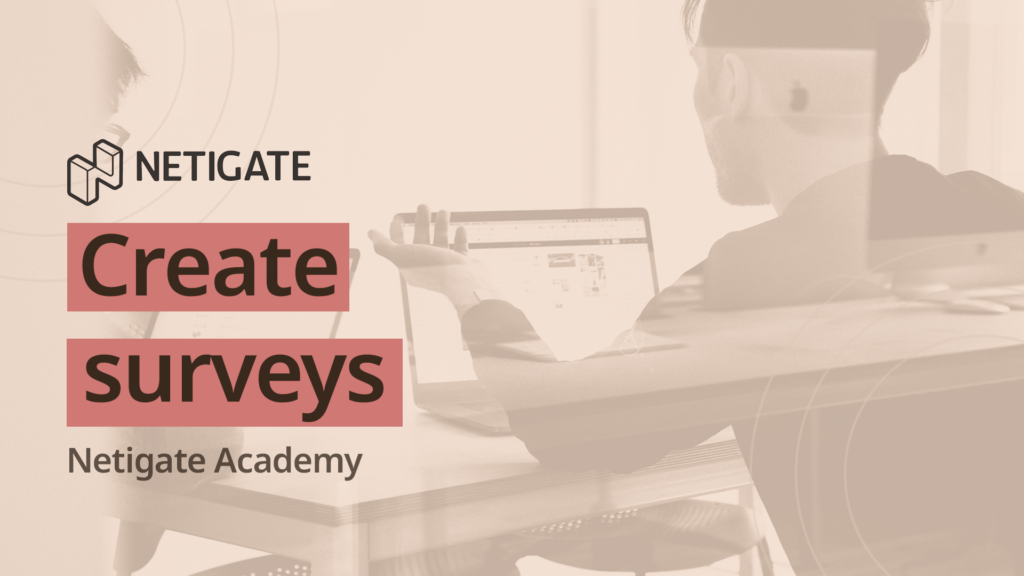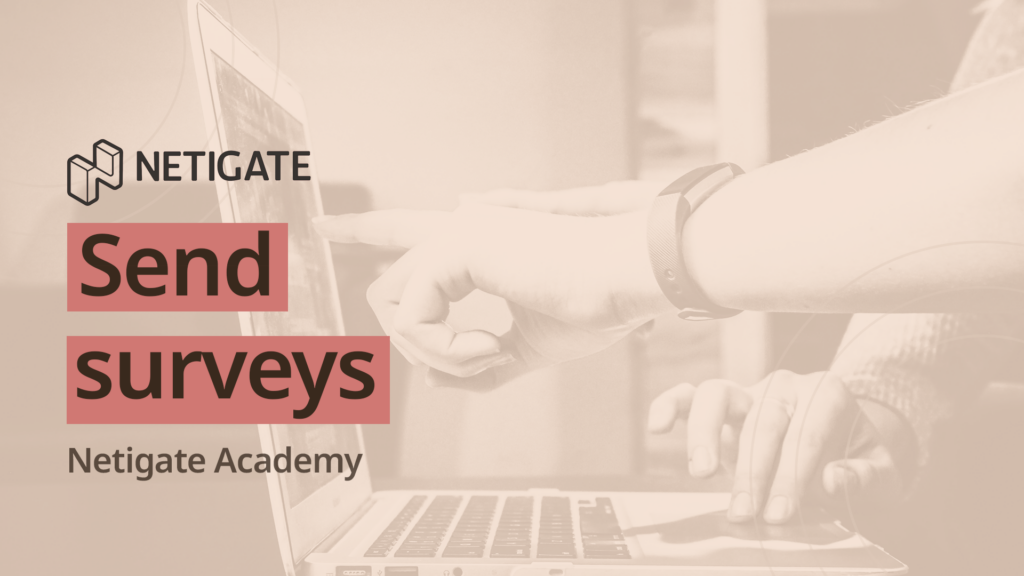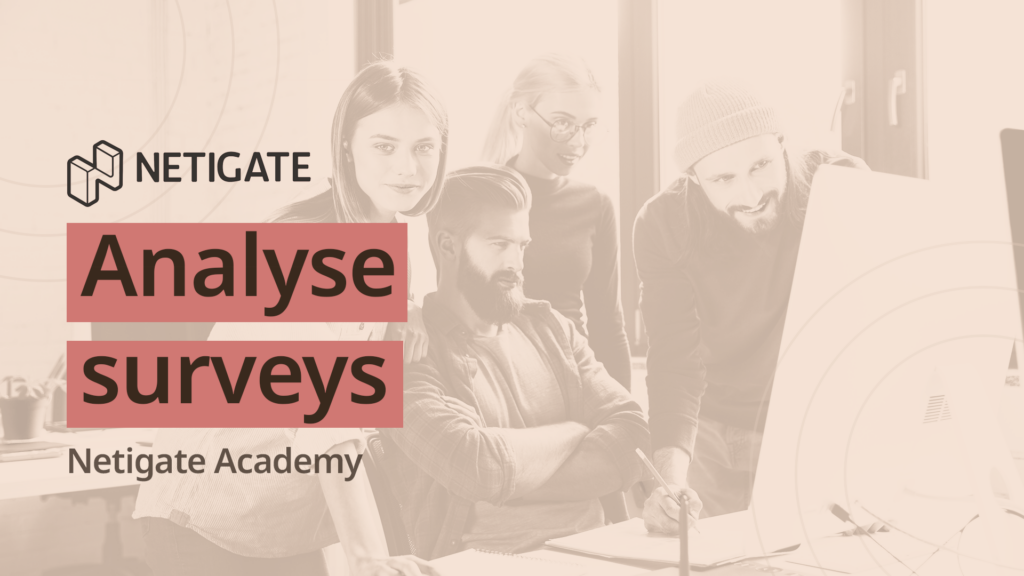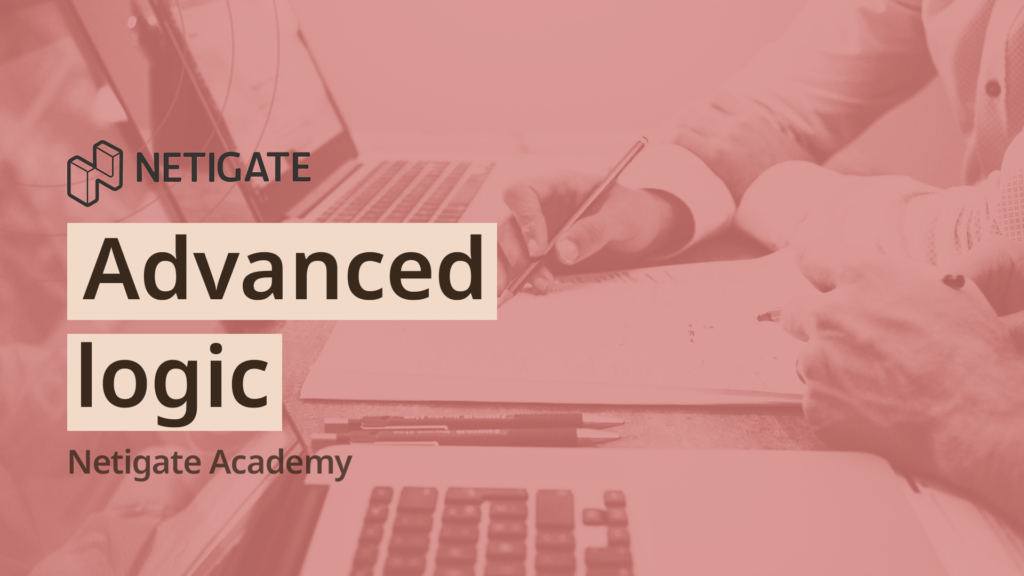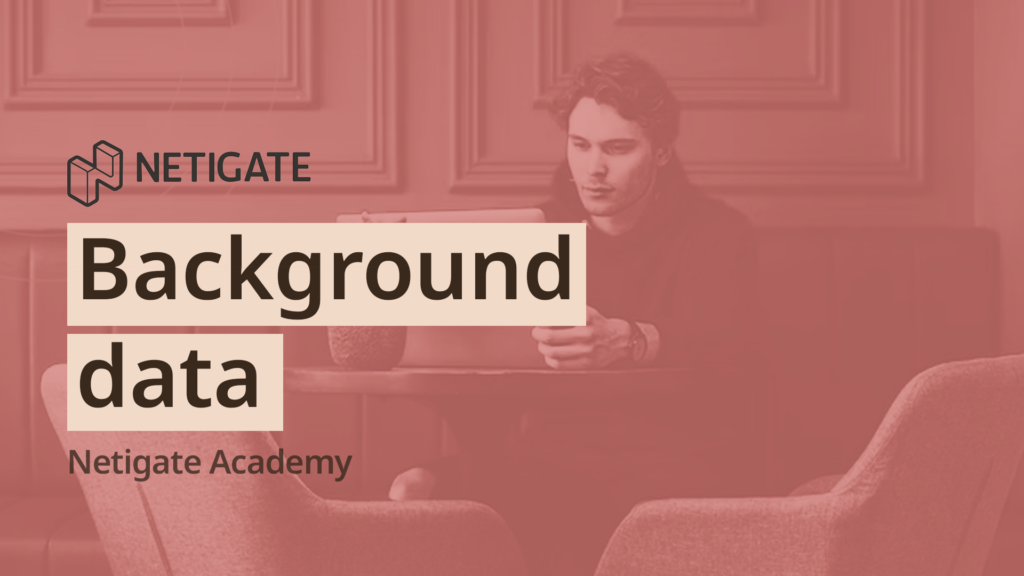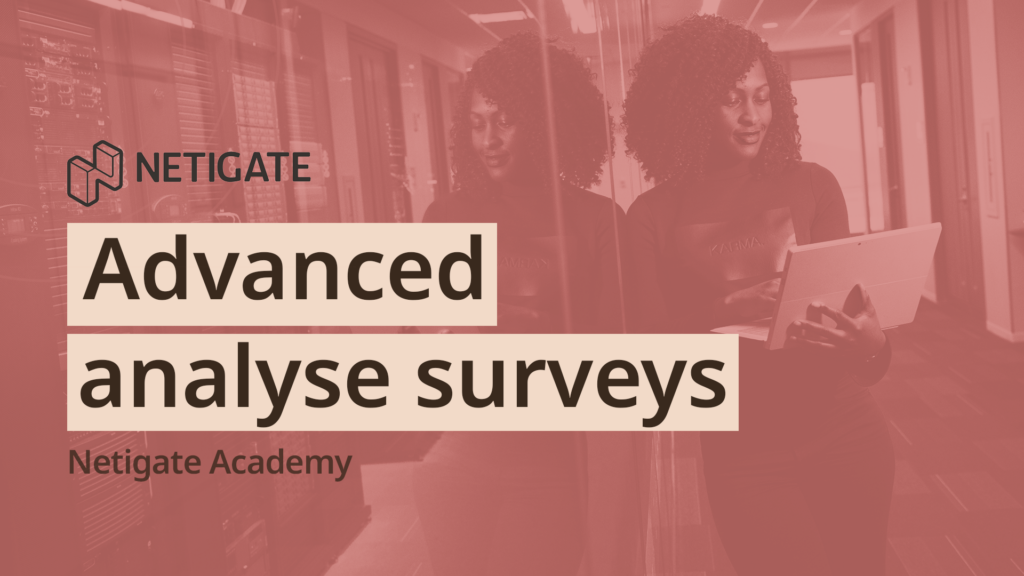Basic: Create Surveys
How do I create a survey? Where and how do I start? And what do I have to pay attention to? In this video, we answer the basic questions about creating a survey. If you would like to learn more, you will find the information you need in our Success Center.
Basic: Send surveys
First impressions count, but which mailing method is the right one for my survey? And how do I increase the response rate? In this video we answer the basic questions about the different distribution methods in Netigate. You would like more details? Then check out our Success Center.
Basic: Analyse surveys
What possibilities does the Netigate Reporting offer? How can I evaluate and share my results? This video shows you how you can quickly and easily evaluate your results with Netigate. Looking for more details? Then have a look at our Success Center.
Advanced: Survey Logic
Individuality? Yes, please. But how does it work with these logics? In this video you will get all the important tips and tricks regarding "logics". Would you like more details? Then you can find them in our Success Center.
Advanced: Background Data
How can I enrich and individualise my results with background data? In this video we answer all your questions about BGD. If you want to know more, jump into our Success Center.
Advanced: Analyse Surveys
The Netigate basics are known. How do I take my reports to the next level? Invest a few minutes to use all the tricks and tips in the Netigate Report for your results. You would like to have more details? Then you can find them in our Success Center - as you know.